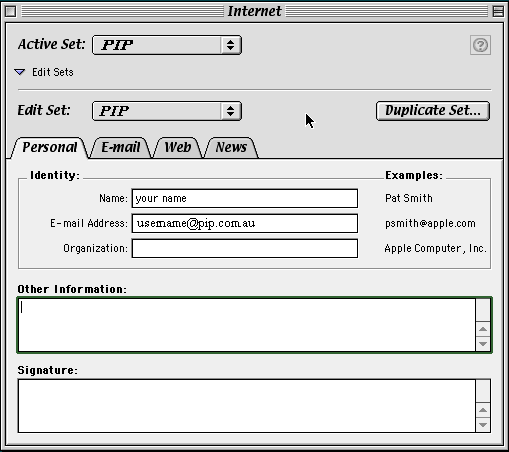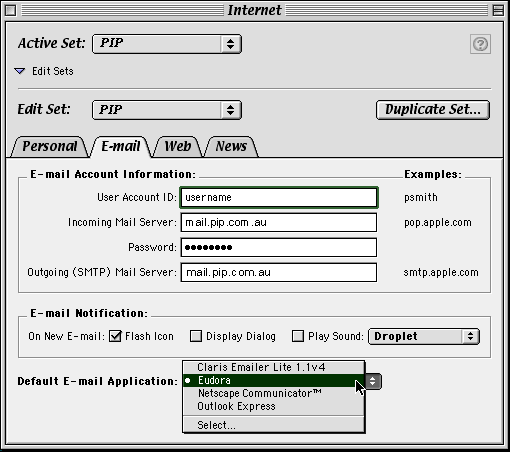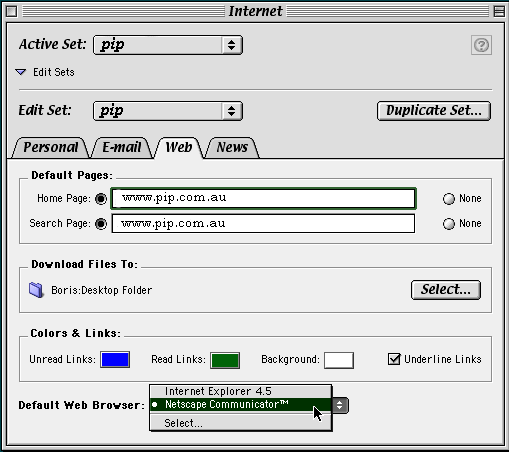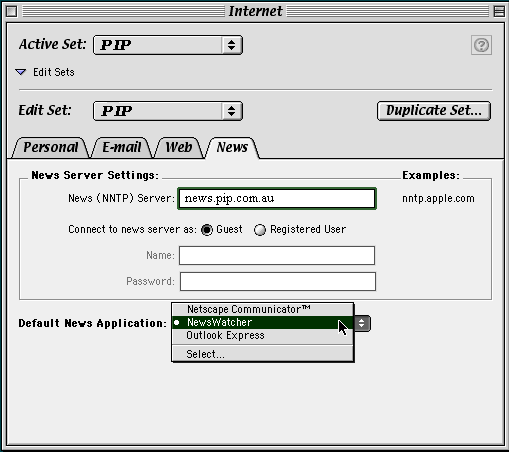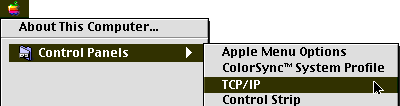
1. This setup is for Macs running OS 7.5 and above. Please Note: for best results we recommend using version 1.1. For the latest release please go to APPLE.
2. Click on the Apple, followed by the Control Panel. Select TCP/IP, then TCP/IP Control panel -
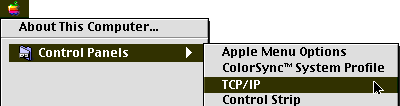
3. Select PPP. As shown below
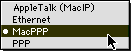
4. Under Setup and next to configure select "Using PPP Service".
Next to Name Server Address type :
203.24.52.1 and press return
203.24.52.5 and press return
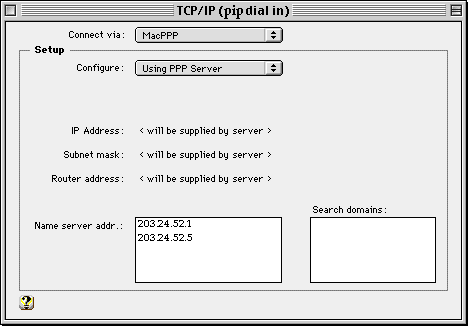
5. Now close this by clicking the square in the top left. Save changes when asked.
1. From the control panel select modem.
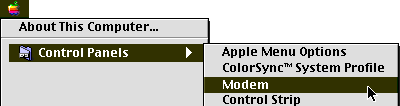
2. In this new window select which port the modem is connected to. This is done by the connect via drop down menu, usually this is the modem port.
3. Next select your modem type under the modem pull down menu.
4. Select ignore dial tone. Your modem control panel should look similar to the one below.
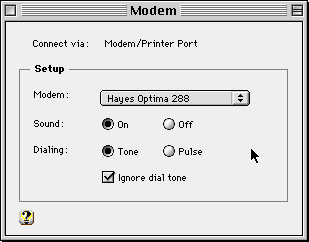
5. Next close this panel down and save if asked. 7. Make sure registered user is ticked. 11. Now click on the options button. Select the redialling tag and enter what is shown below. 12. Next click on the protocol tag. Uncheck allow error correction and compression in modem. In remote access set the protocol to be automatic. To Top Of Page. 1. In the Apple menu, select the Internet. From there select edit sets. Please enter your details as you require. Use the below images as an examples. But don't forget to use your username. Select the web browser, news reader and email program that you would like to use.
6. From the apple control panel select PPP or in 8.5 select Remote Access.
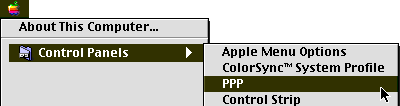
8. Next enter your username into the name box.
9. Only do this if you don't want your password remembered. Enter your password into the password box and tick save password box. Please Note: your username and password is case sensitive !
10. Enter our dialup number (94490000) into the number box. Note you don't need to enter the 02 prefix if you live in the Sydney area.
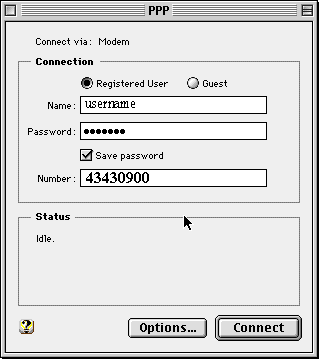
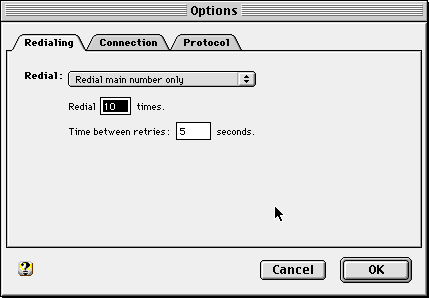
13. Check the use TCP header compression check box.
14. Un check the connect to a command-line host check box.
15. Click on the connection tab and you can adjust anything you see fit there.
16. Click on the OK button and reboot your Mac if asked.