|
1. On your desktop or in your taskbar, you should see an icon with a white envelope and two blue arrows around it. Open this up and ignore any error messages. 2. Next select "Tools" and "Accounts". 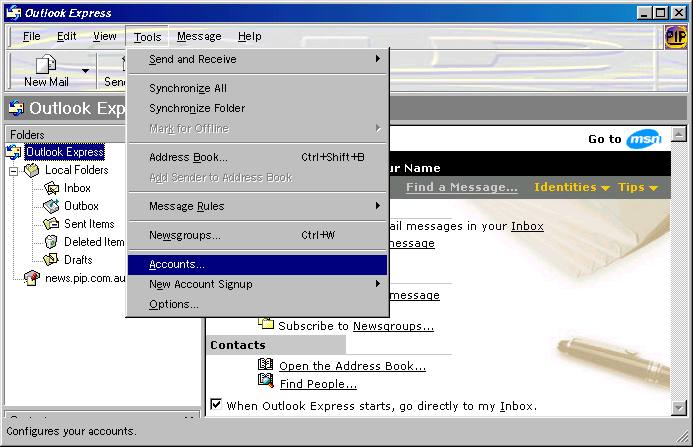
3. Select the "Mail" tab. 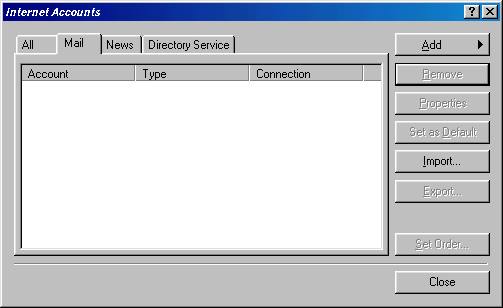
4. Now go to "Add" and "Mail". 5. Enter your details as shown below. 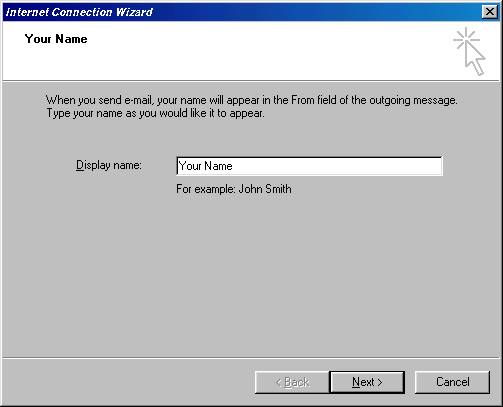
6. Click on the "Next" button. 7. Enter your details as shown below. 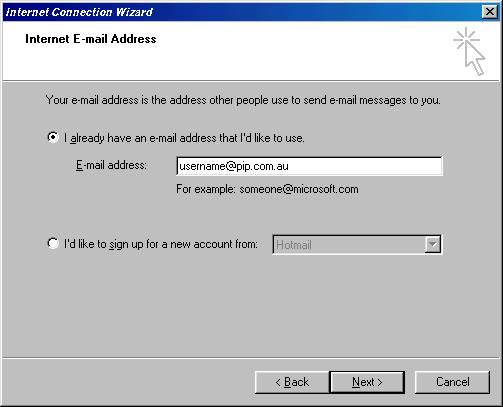
8. Click on the "Next" button. 9. Enter your details as shown below. Click on "Next" once you have completed each page. 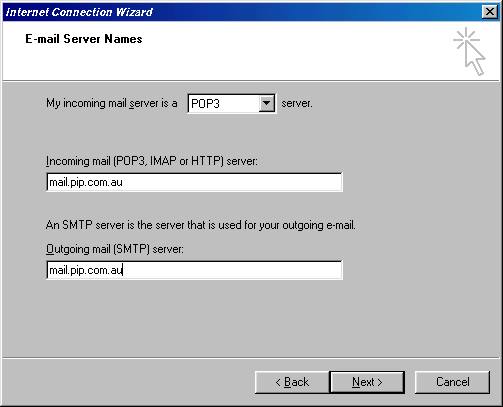
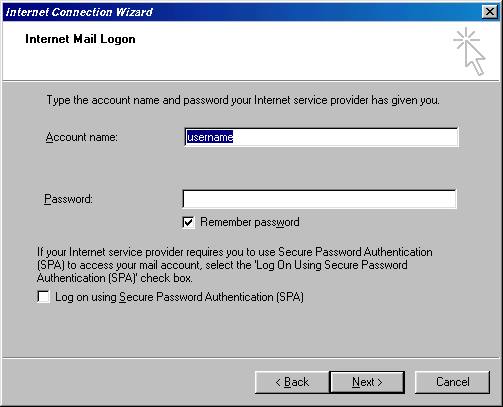
10. Finally you will be shown this next image if your successful. Click on "Finish". 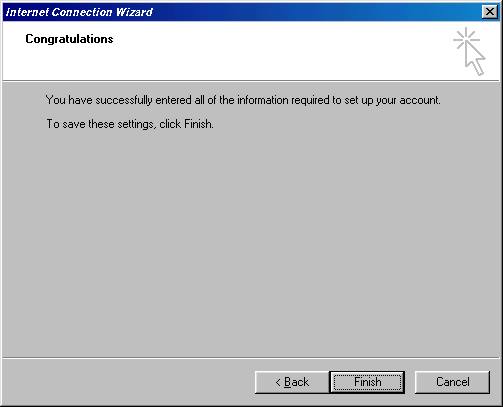
11. Now your back to the below image. Select "Add" and "News" 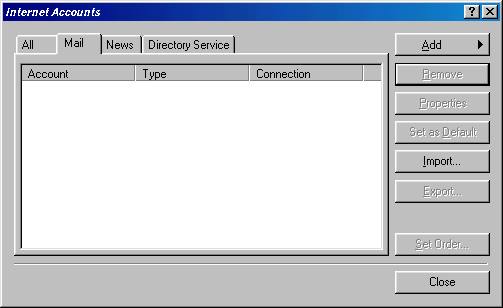
12. Once again follow the images below and click "Next" when prompted. Don't forget to add your details where required. 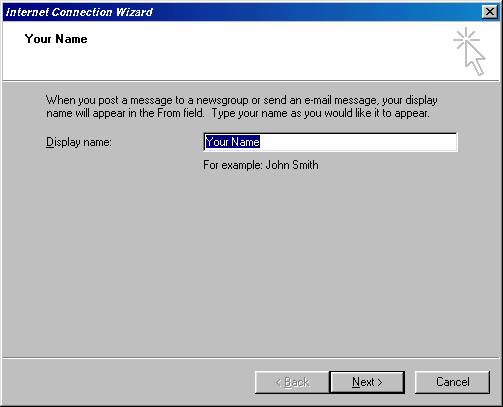
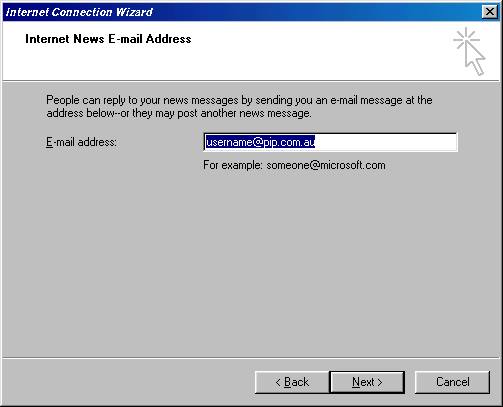
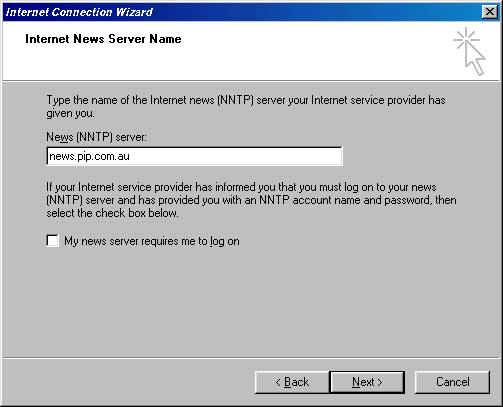
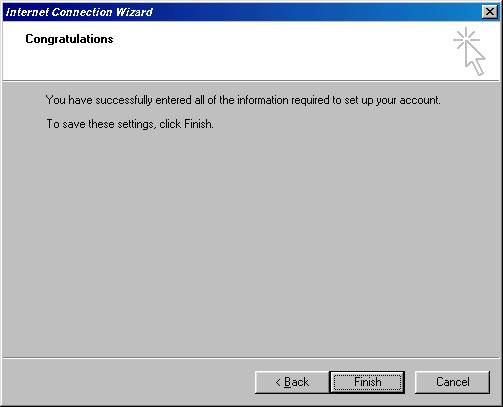
13. Finally click "Finish" and then "OK". You now have setup Outlook Express ready for email and news. 14. If prompted to download News groups from server, you may do so if you are connected. |